Acknowledgements Import Guide
This guide explains how to create a CSV file for acknowledgements and import it using the platform's GUI.
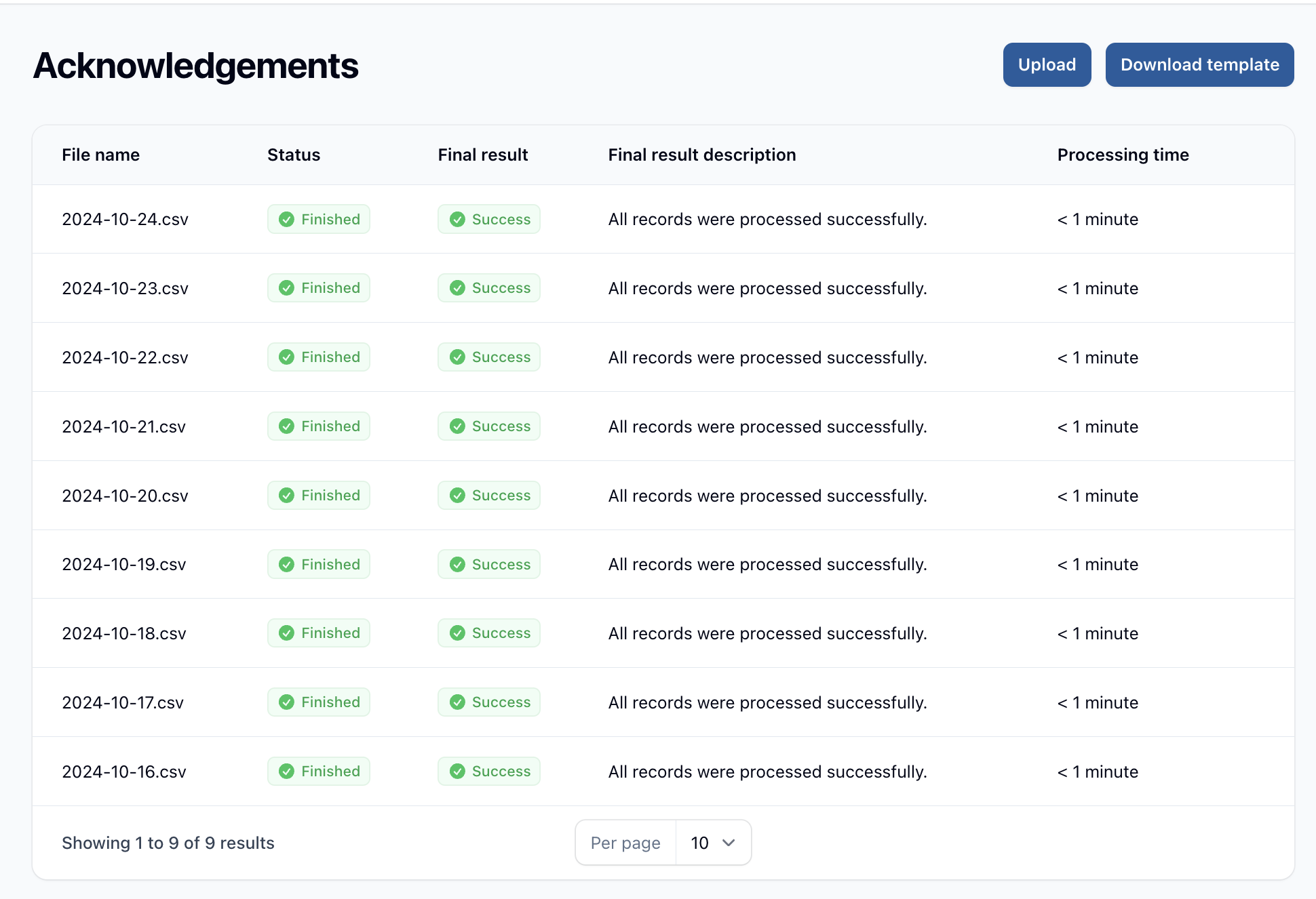
Example File
You can download an example CSV file to use as a template:
- Click the "Download Example" action in the header.
- Open the downloaded CSV file in your preferred spreadsheet application.
- Use this as a guide to format your own import file.
By following these guidelines, you can efficiently create and import vendor notes into the platform, ensuring smooth updates to your claim information.
CSV Field Descriptions
claim_id: Unique identifier for the claimvendor_account_number: Account number assigned by the vendor
Importing via the GUI
- Log in to the platform and navigate to the Acknowledgements section under Imports.
- Look for an "Upload" button in the header actions.
- Click the button to open the upload form.
- Select your CSV file using the file upload field.
- Click the "Upload" button to start the import process.
- The system will process your file and provide feedback on the import status.
- You can monitor the import progress in the Acknowledgements table, which shows:
- File name
- Import status
- Final result
- Final result description
- Processing time
- If there are any errors, you can download an error report for review and correction.
Error Report
If your import contains errors, you can download an error report. This CSV file will contain the following columns:
Best Practices
- Ensure all claim IDs are correct and exist in the system.
- Ensure your acknowledgement id is correct from your system.
- Avoid using special characters or formatting in the acknowledgement id that might cause import issues.
- Review the error report carefully if your import fails, make necessary corrections, and re-upload.